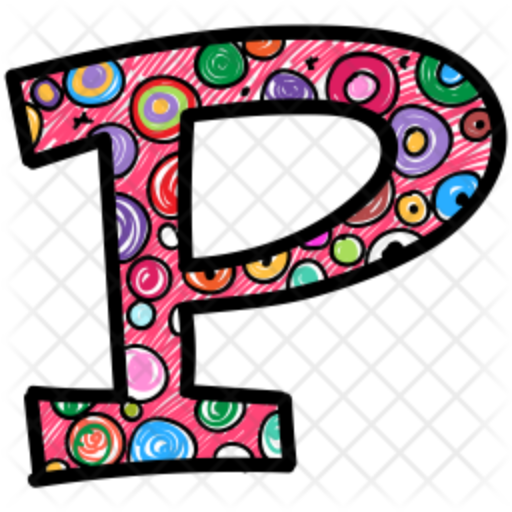- Time Series Analysis with Pandas
- Multi-indexing and Hierarchical Data
- Pivot Tables
- Working with Excel Files
- Performance Optimization
Parallel Processing in Pandas
Speeding up data processing in pandas is like giving a turbo boost to your data analysis engine. When you’re crunching big datasets, every second saved is gold. Let’s jump straight into how you can use parallel processing to make pandas fly. (more…)
Efficient Memory Management with Pandas
Working with large datasets in pandas can quickly eat up your memory, slowing down your analysis or even crashing your sessions. But fear not, there are several strategies you can adopt to keep your memory usage in check. I show you into some practical tips and tricks for optimizing pandas DataFrame sizes without losing the essence of your data. (more…)
Resolving IndexError: too many levels in Pandas
One of the common errors that pandas users encounter when dealing with MultiIndex is the IndexError: too many levels. This error occurs when trying to access or manipulate a level of a MultiIndex that does not exist. For example, if a MultiIndex has only two levels, but the user tries to access or swap the third level, this error will be raised. (more…)
Resolving ValueError: Indexes have overlapping values
This error occurs when you try to join, merge, or concatenate two or more DataFrames or Series that have overlapping values in their indexes. For example, if you have two DataFrames with partially overlapping column names, and you try to join them using the join() method, you will get this error: (more…)
Resolving AttributeError: object has no attribute ‘to_csv’
One of the common errors that pandas users may encounter is the AttributeError: object has no attribute ‘to_csv’. This error occurs when you try to use the to_csv method on an object that does not have this attribute. For example, if you try to use to_csv on a list, a module, or a function, you will get this error because these objects do not have this method. (more…)
Resolve TypeError: sort_values() missing 1 required positional argument: ‘by’
To resolve the error “TypeError: sort_values() missing 1 required positional argument: ‘by'”, you need to specify the column(s) that you want to sort the DataFrame by. This can be done by passing a list of column names to the by parameter of the sort_values() function (more…)
MinMaxScaler in Pandas
MinMaxScaler is a transformation class from scikit-learn that scales and translates each feature individually such that it is in the given range on the training set, e.g. between zero and one. It is a popular scaling technique used in machine learning to normalize features before training a model. (more…)
How to write to existing Excel file in Pandas
In this post you learn how to write to existing Excel file in Pandas library of Python. In pandas, you can write to an existing Excel file using the pandas.DataFrame.to_excel method. (more…)
How to interpolate data
In this post you will learn how to interpolate data in a dataframe in Pandas. (more…)