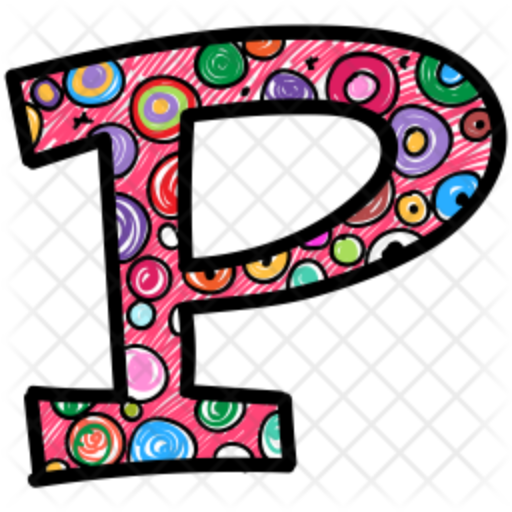The error “module ‘pandas’ has no attribute ‘core'” usually arises from a version mismatch or a corrupted Pandas installation. The pandas.core module is an internal part of Pandas and shouldn’t be accessed directly in most cases. However, the error message indicates that Pandas is unable to find its own core components. Here’s a breakdown of how to troubleshoot and fix this:
1. Check Your Pandas Version
An outdated or very new (potentially unstable) version of Pandas can sometimes cause this. Check your version:
import pandas as pd print(pd.__version__)
Compare your version to the latest stable release on the Pandas website.
2. Upgrade Pandas
If your version is outdated, upgrade it:
pip install --upgrade pandas # or if using conda: conda update pandas
3. Reinstall Pandas
A corrupted installation is a common culprit. Try reinstalling Pandas:
pip uninstall pandas pip install pandas # or with conda: conda remove pandas conda install pandas
4. Check for Conflicting Installations
Sometimes, multiple Pandas installations can interfere. If you have multiple Python environments (virtual environments, conda environments, etc.), ensure you’re working in the correct one and that only one Pandas installation exists within that environment. It’s best practice to use virtual environments to isolate project dependencies.
5. Check for Other Conflicting Packages
Although less common, other packages might interfere with Pandas. If you’ve recently installed new packages, try temporarily uninstalling them to see if that resolves the issue.
6. Restart Your Kernel/Interpreter
After installing or reinstalling, restart your Python kernel (if using a Jupyter notebook or IPython) or your Python interpreter. This ensures the changes are picked up.
7. Check Your Python Path
In rare cases, an incorrect Python path can cause module loading issues. Make sure the directory containing your Pandas installation is included in your PYTHONPATH environment variable. However, this is usually handled automatically by pip and conda.
8. Verify Installation (After Reinstalling)
After reinstalling, verify the installation by trying a simple Pandas operation:
import pandas as pd
df = pd.DataFrame({'A': [1, 2, 3]})
print(df)
If this works without the AttributeError, the issue is resolved.
9. Create a New Virtual Environment (Recommended)
If the problem persists, creating a fresh virtual environment is often the cleanest solution:
# Using venv (Python 3) python3 -m venv .venv source .venv/bin/activate # On Windows: .venv\Scripts\activate # Using conda conda create -n my_pandas_env python=3.9 # Specify your Python version conda activate my_pandas_env # Install Pandas in the new environment pip install pandas
Then, try your code again within the new environment.
10. Check for Typos
Double-check for any typos in your code. While the error message you provided is specific, sometimes a simple typo can lead to unexpected errors.
Example of Creating a Virtual Environment (venv)
python3 -m venv my_pandas_env # Creates a virtual environment named my_pandas_env source my_pandas_env/bin/activate # Activates the environment (Linux/macOS) my_pandas_env\Scripts\activate # Activates the environment (Windows) pip install pandas # Installs Pandas in the virtual environment python your_script.py # Runs your script within the virtual environment deactivate # Deactivates the virtual environment (when you're finished)
If you continue to have trouble, provide more details about your setup (operating system, Python version, how you installed Pandas, etc.) for more specific assistance.