In this tutorial you will learn how to update Pandas version. I will also tell you how to always work on the latest version of Pandas.
Pandas is a Python library that is constantly evolving. There are new versions that differ from each other. It is important to know how to manage the version of Pandas and how to change the version to the one you expect, because this may be required by the project you are working on.
How to check Pandas version
Let’s start by learning how to check the version of Pandas you have installed on your pc.
import pandas as pd print(pd.__version__)
How to update Pandas to the latest version
Now that you know what version of your Pandas is, it’s worth learning how to upgrade Pandas to the latest version.
pip install --upgrade pandas
It is important to always work with the latest version of the software. The most important argument is that the latest version of each software guarantees you that you will have software that contains all known fixes. Also security fixes. It’s also worth using the latest version, because we want to always look ahead and not back, right?
How to update Pandas to the given version
However, if the project you are currently working on requires the use of a specific version of Pandas, you can use the command below to upgrade Pandas to the version of your choice.
pip install pandas==1.2.3
This way you can also downgrade Pandas if you know what you are doing.
I recommend getting into the habit of running a command to upgrade Pandas to the latest version. This way you will be sure that you are working on the most modern version, which contains the most functionality.
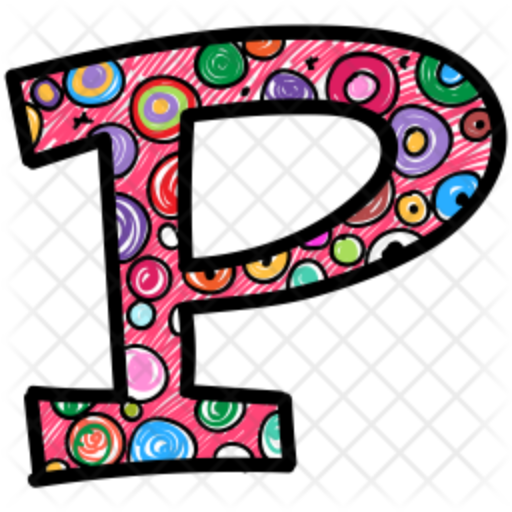
Pingback: How To Fix Read_csv() Got An Unexpected Keyword Argument 'columns' • Pandas How To